Olive is PC running JunOS not in Juniper machine. Not like Cisco IOS that have Dynamips as ready to use IOS simulator, there is no ready to use JunOS simulator yet.
Fortunately, JunOS runs on top of FreeBSD, so we can simulate by install it on FreeBSD, called as Olive. To whom that want to learn JunOS, or want to take JNCIE :), but do not have Juniper machine, Olive is the solution. This post will explains how to install JunOS in VMWare or called Olive.
Things that you need to prepare are, FreeBSD image, VMWare, and Junos image itself. Follow steps below for installing Olive.
1. Installing FreeBSD Using VMWare
Download FreeBSD here. Download JunOS image, just googling to find it, I recommend to use FileCrop, a file search engine, it's very easy to find any file using it.
Install FreeBSD in VMWare. I create 3 Gb as virtual disk. You need this miminum space, cause later, we will upgrade to Junos 9.x that need 3 Gb minimum virtual harddisk.
Choose Skip Kernel Configuration
Choose Express
Choose A (Use Entire Disk). Choose Q (Quit).
Choose Standard
Choose C (create).
Fill 500M, FS (FIle System), fill / on partition.
Choose C.
Fill 500M, Swap.
Choose C, Fill 100M, fill /config on partition.
Choose C, use all rest of space, fill /var on partition.
Click Q (Finish).
Choose CD/DVD. Choose Yes on answer.
Choose Yes again.
Choose Root password. Fill with your root password.
Choose Networking, Choose Interfaces.
Choose Interfaces. Choose em0.
Choose No for IPv6
Choose No for DHCP if you plan to configure static IP.
Fill your network configuration.
Choose Yes.
Choose Exit.
Choose Exit Install.
2. Installing Junos image
a. Copy JunOS image to FreeBSD virtual machine. Setup your FTP server, then use FTP to copy Junos image from your FTP server to your virtual machine. One of recomended free FTP Server is Cesar FTP Server. It is easy to use. Although it has not been developed again, but it still can be downloaded. After setup your account and directory, do ftp from your virtual machine. Set your local directory to /var/tmp.
b. Installing JunOS image. Login to your FreeBSD virtual machine. Go to /var/tmp directory.
Do the following:
rm /dev/wd0c
ln -s /dev/ad0c /dev/wd0c
mkdir /var/etc
touch /var/etc
touch /var/etc/master.passwd
touch /var/etc/inetd.conf
touch /var/etc/group
Install JunOS
pkg_add /var/tmp/jinstall-7.4R1.7-export-signed.tgz
Reboot your machine to finish Junos installation.
3. Getting Access to Olive Using Virtual Serial Port.
Once you reboot your Olive after installing your Junos software, you won't get access to your Olive. To get access to your Olive, you need to use serial port and Virtual Serial Port Driver. You can get Virtual Serial Port Driver software from Eltima Software.
Accessing Olive using serial port:
a. Create serial port pair using Virtual Serial Port Driver software
b. Add serial port in Olive, using serial port have been made before in Virtual Serial Port Driver.
Click Add. Choose Serial Port. Use Physical Serial Port on the host. Choose serial port have been made using Virtual Serial Port Driver.
Use your favourite software to access to Junos through serial port.
4. Upgrade to Junos 8.x
In order the ethernet card detected by Junos, you need to upgrade to Junos 8.x. Because this time ethernet can not be detected, you can not use FTP to copy Junos image. You need to create other FreeBSD virtual machine, copy Junos image to that. Add your second virtual machine as second IDE in your Olive.
Mount your second drive. For example, if you copy Junos image in first partition of your second virtual machine, do the following
mount /dev/ad1s1a /mnt
Then copy Junos image to /var/tmp/ directory. Goto to /var/tmp/, then install new Junos image
pkg_add jinstall-8.3R2.8-export-signed.tgz
Reboot to complete upgrade.
shutdown -r now
After booting process, ethernet card can be detected, and you can start playing your Junos Olive with networking function.
5. Upgrade to Junos 9.x
Untill last procedure, Olive still can't be accessed from VMWare console. In order to access Olive from VMWare console, you need to upgrade to Junos 9.x. To upgrade to Junos 9.x, set SCSI to FALSE (in VMWAre configuration file), then set memory to 512M minimum value. After upgrade, you can set memory back to 256 M or even 128M. Do upgrade procedure as usual.
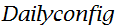

































5 comments
Very good document.
What about Junos 10.x ?
Do you have to start from Junos 7 ?
Evgeniy
svo2704@gmail.com
Hi, Evgheniy,
Unfortunately, I have no Junos 10.x image, so I can't try it.
I have a 10.3R1.9 image, but it complains about incorrect hardware... :(
Do you install directly from 10.x image, or from 7.x image?. I think I must try 10.x image first :).
images are missing...
Post a Comment